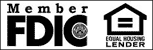Tablet Banking FAQ
Below you’ll find answers to some of the most common questions about Tablet Banking. Additional information can be found within our Mobile Banking FAQ or Mobile Deposit FAQ. If your question isn’t listed below or you still have concerns, please contact Customer Service at 866-323-4322 or service@fcbbanks.com. Representatives are available Monday through Saturday from 8:00am to 8:00pm to assist you.
I’m already using FCB Banks Mobile Banking app on my phone. How is FCB Banks Tablet Banking app different?
- Tablet Banking is one of many services under the FCB Banks Mobile Banking umbrella. It is specifically designed for compatibly with your Apple® device and allows you to view accounts, make transfers, pay bills, and even deposit checks. The Tablet Banking app uses the extra space available on your tablet's screen to make the information easier to read. Since Tablet Banking is optimized to use the capabilities and screen of your device, it makes for a better and more seamless experience than using the phone app.
How do I enroll in Tablet Banking?
- You can enroll through Online Banking or download the app directly from the App Store. Instructions for both can be found under the Enrollment page on the right.
What tablets are supported for Tablet Banking?
- At the present time Tablet Banking is only available for iPad devices. Users of other tablet devices can log into our Mobile Web Browsing service on their tablet at www.fcbbanks.com/mobile.
Is Tablet Banking secure?
- Yes! State-of-the-art encryption keeps your personal data safe from hackers, and Tablet Banking’s login security is the strongest available.
- To ensure your information remains secure do not use Tablet Banking on a device that has been “Jail Broken.” Jail Breaking allows a user greater control of his or her Apple® device by modifying the device’s operating system. It defies the terms of use, voids the warranty, eliminates security layers designed to protect personal information, and makes the device more susceptible to hackers and viruses.
Can I use Tablet Banking on more than one tablet?
- Yes. You can add devices, change services, or cancel at any time from the Mobile Banking setup screen in Online Banking.
I can’t log in. What do I do?
- Make sure you entered your Online Banking Access ID and Password correctly. Tablets often default to lowercase letters and your Access ID and Password are case sensitive. Your password may have also expired, in which case you’ll need to log into Online Banking to update it. If you’re still experiencing issues contact Customer Service at 866-323-4322 for assistance.
I don’t see Mobile Deposit as an option in my Tablet Banking app. What do I do?
- No additional application is necessary for Mobile Deposit. Contact Customer Service at 866-323-4322 if the Mobile Deposit option is not available. Please note that New Beginnings, Christmas Club, and Vacation Club accounts are not eligible for Mobile Deposit.
Why doesn’t my account display?
- Mobile Banking allows you to choose which accounts you can access from your tablet or mobile device. You may have chosen not to view this account during enrollment. If you wish to add it now, log in to Online Banking to update your preferences. (Under Options choose Manage Devices under the Mobile Banking profile.)
How do I change/update my Tablet Banking information?
- Changes can be made to your Tablet Banking information in Online Banking. Scroll to the Mobile Banking Profile heading in the Online Banking Options screen and click on Manage Devices to add a new device, cancel services, add new services, or add new accounts.
Can I view past Bill Payment history?
- Unfortunately Bill Payment history is not available in Tablet Banking. Sign into Online Banking to review your Bill Payment history.
Other Questions?
- Contact Customer Service at 866-323-4322 or service@fcbbanks.com. Representatives are available Monday through Saturday from 8:00am to 8:00pm and would be happy to assist you.